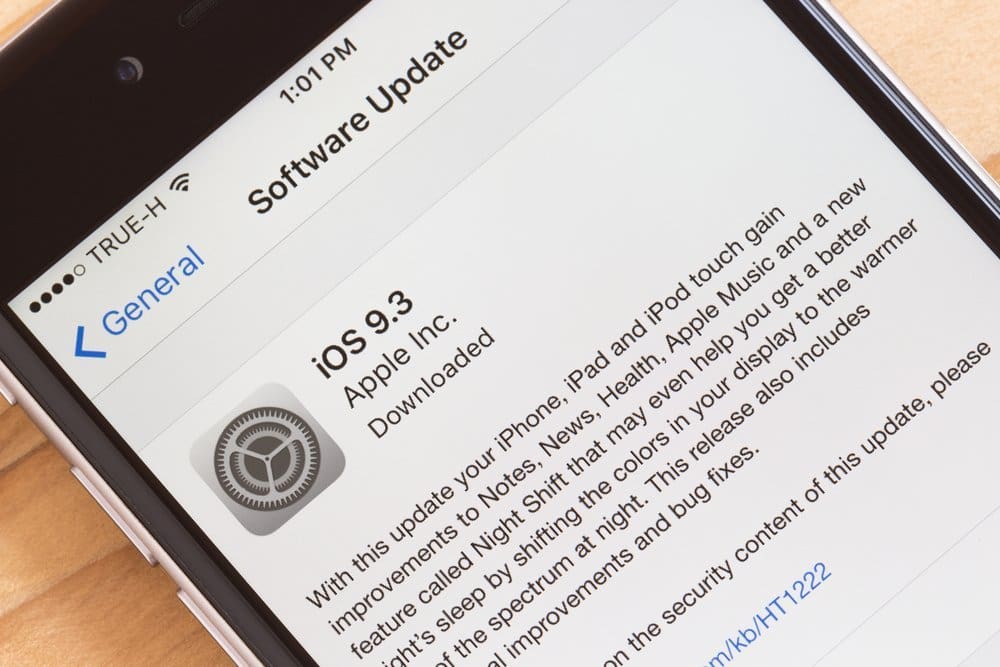The words ‘it’s got a glitch’ could mean a thousand different things, everywhere from ‘oh, that’s an easy fix!’ to ‘oh my God, what the f*** just happened?!’. The latest Apple’s iOS 9 updates for iPhone, iPad and iPod touch have brought new features but they’ve also brought some problems to Apple users. But then again, who ever heard of an upgrade that fixed ALL the glitches? Right. Neither have we. So we’ve put together an article on the most common issues with iOS 9 and how to fix them. These fixes are applicable up to the latest iOS 9.3.4 upgrade. And yes, we do realise that some of these fixes for glitches are about as obvious as Kanye’s lack of class (or talent), but bear with us, because we’re on your side here.
UNRESPONSIVE TOUCHSCREEN
Don’t you just hate it when the screen on your iPhone or iPad freezes and however much you tap or swipe or flick, it won’t respond. To solve this issue, double tap the Home button. If you were in an app when it froze, then swipe up on that app’s card to close it. If this doesn’t work, do a hard reboot by holding down the Sleep/Wake and Home buttons together for around 10 seconds. On relaunch, the touchscreen should be working again. If it’s a particular app that keeps causing the problem, delete and reinstall that particular app.
SLIDE TO UPDATE WON’T SLIDE
‘Slide to Update’ – it’s so beautifully simple, when it works. But thankfully there’s an equally simple fix for a frozen download or others issues preventing a download. Just unplug your device from your laptop and iTunes, then retry the download. If that doesn’t work try a reboot then a retry.
WI-FI CONNECTION PROBLEMS
There are always reports of Wi-Fi connection issues after every platform upgrade. If you’re having problems connecting or staying connected to Wi-Fi or your Wi-Fi is ridiculously sluggish, try simply rebooting your device and the route it’s connected to. Choose to ‘Forget This Network’ to any networks causing you connection issues. Check your DNS settings and make sure that your router firmware is fully up to date.
TEETHING PROBLEMS
Like with the Wi-Fi, Bluetooth can develop connection issues. First off, try rebooting your device. Tap ‘Forget This Device’ and toggle Bluetooth on and off and restart the connection. Delete old profiles on your Bluetooth to free up space and check that you have the latest Bluetooth firmware installed.
CELLULAR COMPLAINTS
Some iOS 9 users have issued complaints about issues with cellular data. These fixes tend to be complex, but we have a few tricks up our sleeve. After trying a trusty reboot, go to your device’s settings and try toggling your cellular data on and off. Pretend you’re leaving on a jet plane and switch to Airplane Mode for a minute to clear all connections to your device. If you think the problem is with LTE, then turn it off and on again after a few minutes.
iPROBLEM
iMessage is another common source of problems after an update. The first thing you’ll want to do is toggle the feature off and on again. After that, try a reboot, and if you’re still having problems, go into your device’s settings and reset Network Settings. Afterwards, you will have to re-enter your Wi-Fi passwords.
LOW BATTERY LIFE
You should find that battery life is improved after upgrading to iOS 9, but if the opposite is true, give your device a day or two to settle down then try a reboot. In addition, check out our blog Top 10 Ways to Increase Battery Life in Your Smartphone on how to successfully extend and conserve your battery life.
Whatever mobile device you’re carrying around, if there’s a glitch you want to ditch, then drop by Repair Express in Vernon, West Kelowna, or Penticton. We’ll keep you connected to all that’s important in your life. We offer the fastest turnaround time and best warranty in town. And if you want more reasons why we’re the most trusted and referred repair shop in town, give us a call! We’d love to hear from you.
Image Editorial Credit: blackzheep / Shutterstock.com